Enable Calendar Synchronization
If you want to synchronize your TrafficLIVE calendar with an external calendar, you must first enable that synchronization. The term external calendar refers to a Google, Exchange, or Exchange 365 calendar.
To enable calendar synchronization, complete the following steps:
- Click .
- Select the Enable Calendar Synch check box in the Calendar Settings pane.
- Choose the external calendar that you want to synchronize with your TrafficLIVE calendar from the External Calendar Type drop-down: GOOGLE, EXCHANGE, or EXCHANGE_365.
-
Enter the appropriate values in the fields that appear, depending on your calendar type selection:
- Exchange — Login, Password, Exchange Server URL.
- Exchange 365 — Login, Password.
- Google — Click the Authentication button in the Oauth 2.0 Authentication field. Your browser opens to the Google login page. Log in as you usually do. When you see the message that TrafficLIVE wants to manage your calendars, click Accept.
-
Click
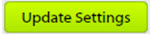 in the lower-right corner of the page.
in the lower-right corner of the page.
